4.91
(11 Ratings)
MICROSOFT DIGITAL LITERACY TRAINING
Categories: Professional Teachers
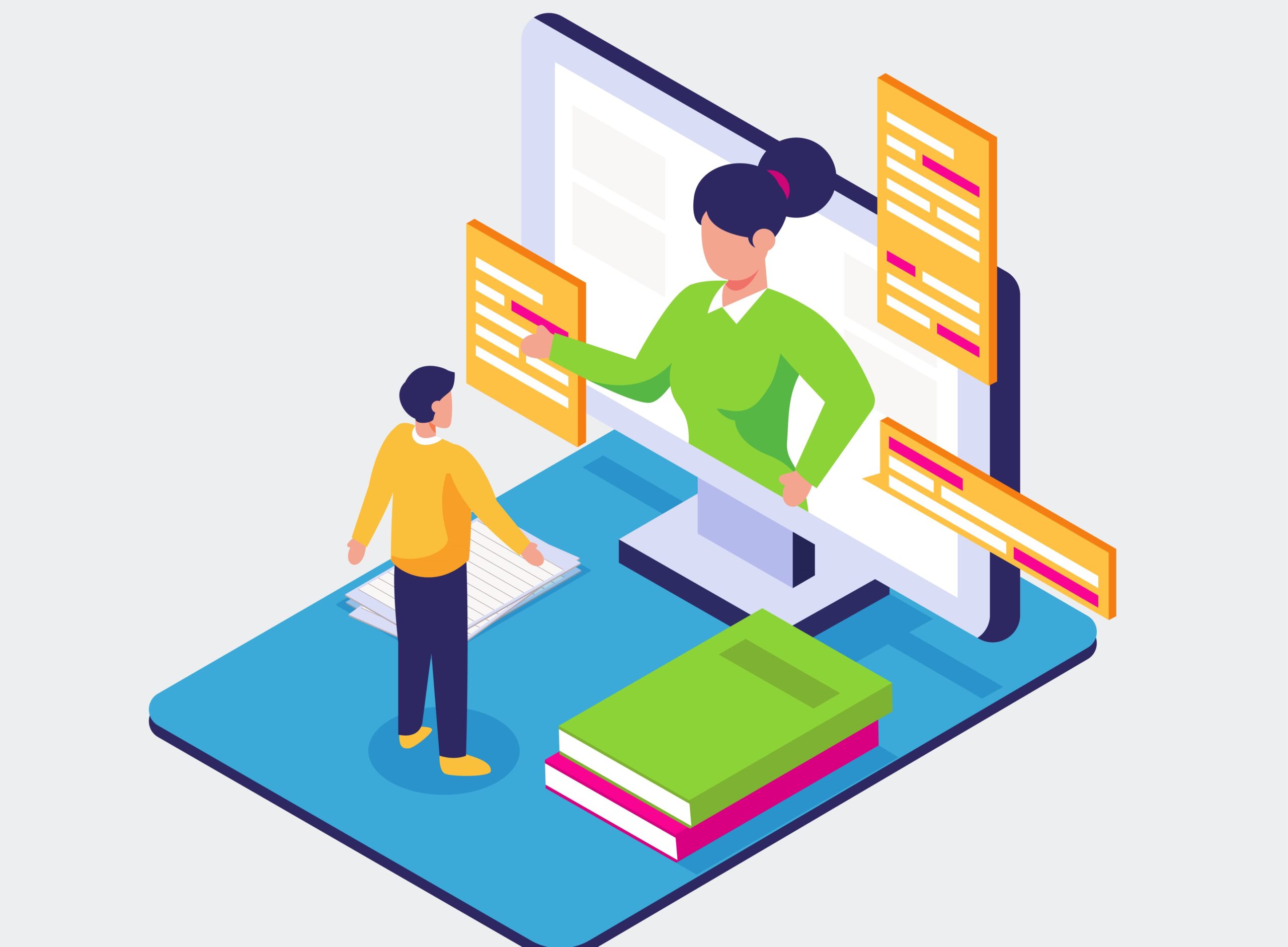
About Course
The Microsoft Digital Literacy Training is a comprehensive program designed to equip learners with essential digital skills for the modern world. This course introduces foundational knowledge of computers, effective internet usage, online communication, safe digital practices, and content creation. It empowers individuals to navigate the digital landscape confidently, enhance productivity, and contribute effectively to personal and professional environments. Each module combines theoretical knowledge, practical exercises, and real-world examples tailored to various scenarios, making the course both engaging and relevant.
What Will You Learn?
- Understand and utilize basic computer operations and applications.
- Efficiently search for and access information online.
- Communicate effectively and responsibly using online tools and platforms.
- Identify and apply safe practices to protect personal and professional data online.
- Create, edit, and share digital content using various software applications.
- Apply the learned skills to real-world scenarios, enhancing personal productivity and employability.
Course Content
MODULE 1: WORK WITH COMPUTERS
-
What is a Computer
00:00 -
Parts of Computer
00:00 -
Types of Personal Computers
00:00 -
What is an Operating System
00:00 -
Get to Know Operating System
00:00 -
Work With Files Folders
00:00 -
Understand Right Click
00:00 -
Work with Windows
00:00 -
Personalize Your Desktop
00:00 -
Cortana
00:00 -
Use Accessibility Features
00:00 -
What is an Application
00:00 -
Choose the Right App | Work With Computers | Microsoft Digital Literacy
00:00 -
Working with Applications
00:00 -
Portable Storage Device
00:00 -
Bluetooth Devices
00:00
MODULE 2: ACCESS INFORMATION ONLINE
-
What is the Internet
00:00 -
Connect to the internet
00:00 -
Connect to a wireless network
00:00 -
The World Wide Web
00:00 -
Browse the web
00:00 -
Online Shopping Tips
00:00 -
Use a Search Engine
00:00 -
Search Tips
00:00 -
Evaluate Online Information
00:00 -
Evaluate Media
00:00
MODULE 3: COMMUNICATE ONLINE
-
Intro to email
00:00 -
Sign up for Email
00:00 -
Get to know the Outlook interface
00:00 -
Sending email with Outlook
00:00 -
View and reply to email with Outlook
00:00 -
Intro to IM. voice & video calling
00:00 -
Sign in and out of Skype
00:00 -
Add contacts in Skype for Business
00:00 -
Set up Audio and Video
00:00 -
Chat Basics
00:00 -
Make a Call
00:00
MODULE 4: PARTICIPATE SAFELY ONLINE
-
Protect Yourself from Phishing
00:00 -
Communicate Safely Online
00:00 -
Create Strong Passwords
00:00 -
Oversharing Online
00:00 -
Manage Your Digital Footprint
00:00 -
Use Information Responsibly
00:00 -
Treat Others Respectfully
00:00
MODULE 5: CREATE DIGITAL CONTENT
-
Why Office
00:00 -
Office 365 vs. Office 2016
00:00 -
Office Online
00:00 -
Introduction to Microsoft Word
00:00 -
Create a Document
00:00 -
Save a Document
00:00 -
Print a Document
00:00 -
Add and format text
00:00 -
Check text spelling and grammar
00:00 -
Find and replace text
00:00 -
Add and Format Lists
00:00 -
Draw Shapes
00:00 -
Format shape
00:00 -
Add WordArt
00:00 -
Add Pictures
00:00 -
Tell Me feature
00:00 -
Word on a Mobile Device
00:00 -
Write an Equation
00:00 -
Work with PDF files
00:00 -
Edit a PDF file
00:00
MODULE 6: MICROSOFT WORD 101
-
Introduction to Microsoft Word 101
02:12 -
Creating a New Microsoft Word Document
02:12 -
Introduction to Microsoft Word Interface
02:35 -
Working with the Mocrosoft Word Ribbon
06:09 -
Microsoft Word File Tab
03:45 -
Entering Text in Your Word Document
08:44 -
Editing Text in Your Word Document
05:05 -
Navigating a Microsoft Word Document
05:39 -
Selecting Text in Your Word Document
07:33 -
Microsoft Word Keyboard Shortcut
01:31 -
Saving a Microsoft Word Document
04:04 -
A Closer Look at the Home Tab
02:33 -
Formatting Text in a Word Document
04:42 -
Formatting with the Mini Toolbar
02:32 -
Formatting Paragraphs in a Word Document
05:38 -
Creating Bulleted and Numbered List in Word
07:52 -
Introduction to Microsoft Word Styles
04:31 -
Creating Custom Microsoft Word Styles
05:38 -
Page Layout Techniques
00:33 -
Working with Word Document
07:59 -
Adding Columns to a Word Document
04:19 -
Working with Page Breaks
05:20 -
Changing the Orientation of a Page
06:36 -
Inserting Headers and Footers
07:40 -
Working with the Page Background
03:00 -
Finalize Microsoft Word Document and Printing
00:27 -
Using a Microsoft Word Checker
04:54 -
Working with Auto Correct
07:19 -
Using the Navigation Pane to Find Replace
05:43 -
Printing with Microsoft Word Document
04:14 -
Converting into a PDF
03:14 -
Email Document as
03:11 -
You’ve Completed the Microsoft Word 101 Course
00:45
MODULE 7: MICROSOFT EXCEL FOR BEGINNERS
-
Introduction
00:38 -
Overview of Excel
03:33 -
The Excel Ribbon
02:39 -
Basic Operations with Rows and Columns
01:45 -
Data Entry in Excel
03:00 -
Introduction to Formatting
05:40 -
Introduction to Excel Functions
03:42 -
Cut, Copy and Paste
02:10 -
Paste Special
01:17 -
Format Cells
05:24
MODULE 8: LEARN MICROSOFT POWERPONT FROM BEGINNER TO ADVANCED
-
Overview
00:51 -
The Structure of the PowerPoint Ribbon
05:14 -
The Slide Structure
03:57 -
Insert Objects in PowerPoint
04:06 -
Using Shortcuts
02:34 -
The Quick Access Toolbar
03:24 -
Aligning Objects
03:54 -
Editing Shapes
04:47 -
Formatting Text Boxes
03:51 -
Changing the Size of Objects and Rotation
01:40 -
Using Slide Masters
04:42 -
Modifying the Beginning and Ending of a Line Object
01:46 -
Using Connector Line
03:46 -
Group or Ungroup Shapes, Pictures or Other Objects
01:45 -
How to Fit Text
02:03 -
The Smart Art Feature
03:33 -
Creating Text Effects
02:05 -
Organizational Chart – Practical Exercises
07:58
MODULE 9: LEARN BASIC ADOBE PHOTOSHOP TRAINING
-
Introduction (Copy 1)
06:05 -
What is Photoshop and Course Structure (Copy 1)
05:53 -
Preparing the Workspace (Copy 1)
05:00 -
Where to Find Pictures (Copy 1)
02:39 -
Different Shortcuts (Copy 1)
05:57 -
Text and Picture Size (Copy 1)
07:05 -
Working with Layers Part 1 (Copy 1)
06:17 -
Working with Layers Part 2 (Copy 1)
06:54 -
Working with Layers Part 3 (Copy 1)
06:24 -
Working with Layers Part 4 (Copy 1)
05:12 -
Working with Layers Part 5 (Copy 1)
08:31 -
Working with Layers Part 6 (Copy 1)
07:52 -
Working with Layers Part 7 (Copy 1)
07:19 -
Basic Modifications Part 1 (Copy 1)
11:14 -
Basic Modifications Part 2 (Copy 1)
09:44 -
Basic Modifications Part 3 (Copy 1)
09:34 -
Modifications Part 4 (Copy 1)
15:52 -
Working With Colors Part 1 (Copy 1)
10:50 -
Working with Colors Part 2 (Copy 1)
07:35 -
Working with Colors Part 3 (Copy 1)
14:08 -
Working with Colors Part 3 (Copy 1)
08:53 -
Advanced Picture Modification Part 1 (Copy 1)
10:07 -
Advanced Picture Modification Part 2 (Copy 1)
12:39 -
Advanced Picture Modification Part 3 (Copy 1)
10:34 -
Advanced Picture Modification Part 4 (Copy 1)
19:57 -
Conclusion (Copy 1)
05:07
MODULE 10: LEARN MICROSOFT TEAM
-
Overview
01:39 -
Set Up Free Account
03:38 -
Download Desktop App
02:27 -
Fee
00:54 -
My Activity
01:43 -
Type to Filter
04:39 -
Unread
01:43 -
Mentions
01:05 -
Replies
01:11 -
Reactions
00:33 -
Missed Calls
00:38 -
Voice Mail
00:47 -
Apps
00:41 -
Trending (Copy 1)
00:53 -
Type to Filter (Copy 1)
01:06 -
Type a New Message (Copy 1)
01:31 -
Format (Copy 1)
03:13 -
Set Delivery Options (Copy 1)
01:02 -
Attach (Copy 1)
01:47 -
Emoji (Copy 1)
04:02 -
Giphy (Copy 1)
02:56 -
Stickers (Copy 1)
04:36 -
Praise (Copy 1)
00:24 -
Messaging Extensions (Copy 1)
03:22 -
Invite People (Copy 1)
00:57 -
Join or Create a Team (Copy 1)
05:35 -
Posts (Copy 1)
00:53 -
Files (Copy 1)
04:33 -
Wiki (Copy 1)
01:56 -
Add a Tab (Copy 1)
05:29 -
Open People Panel (Copy 1)
00:23 -
Channel Notifications (Copy 1)
00:42 -
Pin (Copy 1)
00:32 -
Manage Channel (Copy 1)
01:03 -
Get Link to Channel (Copy 1)
00:48 -
Add More People (Copy 1)
00:41 -
Create More Channels (Copy 1)
01:55 -
Open the FAQ (Copy 1)
01:30 -
Views (Copy 1)
01:14 -
Cloud Storage (Copy 1)
01:06 -
Add Cloud Storage (Copy 1)
00:46 -
All Aps (Copy 1)
06:14 -
Personal Apps (Copy 1)
08:17 -
Bots (Copy 1)
02:32 -
Tabs (Copy 1)
03:35 -
Connectors (Copy 1)
01:50 -
Messaging (Copy 1)
01:15 -
Top Picks (Copy 1)
01:16 -
Analytics and BI (Copy 1)
03:05 -
Developer and IT (Copy 1)
01:03 -
Education (Copy 1)
01:54 -
Human Resources (Copy 1)
01:03 -
Productivity (Copy 1)
04:41 -
Project Management (Copy 1)
02:27 -
Sales and Support (Copy 1)
02:35 -
Social and Fun (Copy 1)
01:44 -
Upload a Custom App (Copy 1)
01:11 -
Topics (Copy 1)
02:01 -
Training (Copy 1)
03:03 -
What’s New (Copy 1)
01:10 -
Suggest a Picture (Copy 1)
01:07 -
Give Feedback (Copy 1)
00:33 -
Summary (Copy 1)
02:26
MODULE 11: LEARN GOOGLE FORM
-
Overview
00:55 -
Set Up Gmail Account
05:07 -
Name Form
02:01 -
Customize Theme
01:38 -
Preview
00:50 -
Settings
02:15 -
Send
04:40 -
More Menu
04:02 -
Add Question
02:03 -
Import Questions
01:03 -
Add Tile and Description
01:13 -
Add Image
04:02 -
Add Video
01:53 -
Add Section
01:13 -
Viewing Mode
01:02 -
Print
00:47 -
Question Features
12:25 -
Summary
00:56
MODULE 12: GOOGLE SHEETS
-
Overview
00:55 -
Introduction to Google Sheet
01:17 -
How to Get the Most Out of This Course
01:43 -
Google Sheets and Google Drive Layouts
05:08 -
Creating and Organizing Documents
03:04 -
Simple Formulas for Essential Statistics
18:15 -
Cross Tabular Calculations
10:24 -
Creating a Summary Page and Sub Pages
02:42 -
Formatting Headings Text and Columns
06:35 -
Cross Tabular Formulas for the Summary Page
08:07 -
VLOOKUP Drop Downs
07:34 -
Data Selection
06:54 -
Average Sum IFs
08:00 -
VLOOKUP Expanded
05:28 -
Concatenation
08:20 -
Quick Effective Visualizations
06:29 -
Categorical Quantitative Variables
06:00 -
Quantitative Variable Extensions
06:17 -
Customizing Charts
09:04
MODULE 13: LEARN CANVA FOR BEGINNER TO ADVANCED
-
Course Introduction
02:26 -
Creating a Canva Account (Copy 1)
02:11 -
Free Canva V.S. Pro Canva (Copy 1)
06:13 -
The Canva Home Screen and Launching New Project (Copy 1)
08:24 -
Migrating Old Canva Projects (Copy 1)
03:59 -
Tips for Positioning and Spacing Element (Copy 1)
05:22 -
Using Rulers and Guides (Copy 1)
03:16 -
Tips for Precisely Aligning Text (Copy 1)
04:31 -
Selecting and Grouping Elements (Copy 1)
03:19 -
Object Stacking and Selecting Hidden Elements (Copy 1)
02:53 -
Snapping and Locking (Copy 1)
03:15 -
Free V.S. Premium Elements (Copy 1)
05:26 -
The Power of Templating (Copy 1)
03:53 -
Click Background Remover (Copy 1)
15:35 -
Class Project Show Your Canva Skills (Copy 1)
01:07 -
Class Project Challenge 1 – Solutions (Copy 1)
02:46 -
Graphic Design 101 Layout and Composition (Copy 1)
05:14 -
Using Grids to Power Your Layout (Copy 1)
19:01 -
Graphic Design 101 Typography (Copy 1)
05:56 -
Strategies for Choosing and Organizing Fonts (Copy 1)
06:33 -
The Canva Design Size Guide (Copy 1)
02:45 -
Adding to Your Canva Brand Kit (Copy 1)
08:23 -
Creating a Brand Style Kit (Copy 1)
08:09 -
Organizing Assets with Folders (Copy 1)
04:40 -
More About Folders (Copy 1)
03:04 -
How to Make Use of Your Brand Assets (Copy 1)
08:35 -
Class Project Create a Brand Style Guide (Copy 1)
00:41 -
Overview of the Canva Project Interface (Copy 1)
05:20 -
Working with Canva Templates (Copy 1)
05:22 -
Working with Backgrounds in Canva (Copy 1)
07:53 -
Working With Photos in Canva (Copy 1)
13:42 -
Grids, Frames, Shapes and Gradients (Copy 1)
12:09 -
Lines, Illustrations, Icons and Charts (Copy 1)
08:30 -
Working with Texts with Canva (Copy 1)
18:19 -
Uploads and Folders (Copy 1)
10:26 -
The More Tab (Copy 1)
03:48 -
Class Project Show Your Skills Challenge 2 (Copy 1)
00:46 -
Class Project Challenge Solutions (Copy 1)
02:10 -
Canva Mobile the Home Screen (Copy 1)
02:59 -
Canva Mobile Top Menu Bar and View and View Modes (Copy 1)
06:24 -
Canva Mobile Navigating Within a Project (Copy 1)
12:15 -
Magically Resizing Projects for Various Platforms (Copy 1)
07:14 -
Using Filters and Presets (Copy 1)
07:23 -
Changing All Instances of a Color at Once (Copy 1)
02:58 -
A Few Helpful Color Resources (Copy 1)
07:15 -
Finding Things Quickly with Search Filters (Copy 1)
02:41 -
Class Project Poster Redesign Challenge (Copy 1)
02:00 -
Creating a Facebook Cover Photo and Easily Creating Multiple Final Assets (Copy 1)
05:35 -
Creating a Resume with Canva 1 (Copy 1)
12:58 -
Creating-an Instagram Post and Employing Smart Templating Tactics (Copy 1)
09:05 -
Creating A Reusable Pinterest Pin Template (Copy 1)
15:09 -
Creating a Custom Image Collage With Variable Options Built In (Copy 1)
11:41 -
Creating A Recipe Book Or E Book Part 1 (Copy 1)
27:18 -
Creating A Recipe Book Or E-Book Part 2 (Copy 1)
12:23 -
Creating and Giving Presentations with Canva (Copy 1)
08:00 -
Designing A Media Kit From Scratch With-Canva (Copy 1)
41:21 -
Class Project Share a Design (Copy 1)
00:40 -
Creating Animated Social Media Assets With Canva (Copy 1)
13:15 -
Building Collections of Your Favorite Animated Assets (Copy 1)
06:12 -
Building Your Own Custom Animated Templates (Copy 1)
08:09 -
Creating Instagram Stories with Animated Transitions (Copy 1)
06:36 -
Working with Video in Canva (Copy 1)
07:26 -
Adding Music to Your Designs (Copy 1)
02:38 -
Importing and Using Your Own Videos (Copy 1)
13:41 -
Class Project Share a Video (Copy 1)
00:36 -
Thinking Creatively (Copy 1)
10:32 -
Creating An Epic Poster (Copy 1)
19:42 -
Getting Creative With The Effects Menu New (Copy 1)
13:58 -
Don-t Be Afraid to Use Other Tools (Copy 1)
11:06 -
Creating a Photo Frame Pop Out Effect (Copy 1)
09:33 -
Creating Realistic Drop Shadows Part 1 (Copy 1)
07:12 -
Creating Realistic Drop Shadows Part 2 (Copy 1)
09:02 -
Class Project Share a Cool Visual Effect Made with Canva (Copy 1)
00:31 -
Download and Export Options For Your Finished Designs (Copy 1)
03:08 -
Sharing Your Canva Designs (Copy 1)
08:38 -
Sharing and Scheduling to Social Media (Copy 1)
12:32 -
Publishing Your Canva Project to Various Platforms (Copy 1)
04:54 -
Organizational Strategies (Copy 1)
03:12 -
Extending Canva with Photopea Intro (Copy 1)
15:26 -
Photopea Intro to Selections Masking (Copy 1)
08:43 -
Photopea Basic Selection Tools (Copy 1)
12:24 -
Photopea the Pen Tool (Copy 1)
08:28 -
Photopea Making Selections by Color (Copy 1)
06:11 -
Photopea Gradients (Copy 1)
07:21 -
Photopea Blending (Copy 1)
10:55 -
Photopea Adjustment Layers (Copy 1)
07:16 -
Photopea Layer Style (Copy 1)
03:59 -
Photopea the-Pixel Stretch Effect (Copy 1)
22:28 -
Photopea the-Radial Stretch Effect (Copy 1)
19:06
MODULE 14: WORDPRESS ONLINE TRAINING
-
Introduction
00:52 -
Cpanel Installation
05:07 -
First Time Logging
05:57 -
Your WordPress Profile
03:44 -
Settings Menu General And Writing Tabs
05:45 -
Settings Reading Media Discussion Tabs
03:53 -
Settings Permalinks Plugins
01:46 -
Media
03:27 -
Creating Posts With WordPress
08:20 -
Creating Pages
06:00 -
Themes
04:34 -
Plugins
04:50 -
Menus
02:43 -
Comments and Interactions
01:33 -
Paid Solutions
01:25
HOW TO GET YOUR CERTIFICATE
-
Instruction
00:00
Student Ratings & Reviews
4.9
Total 11 Ratings
5
10 Ratings
4
1 Rating
3
0 Rating
2
0 Rating
1
0 Rating
Very informative and all details are relevant.
More knowledge
Helpful
Thanks. I learned a lot.
It was a great course.
Excellent
relevant
Yes. it very informative course
The Microsoft Digital Literacy Training course is an excellent fit for me and has been incredibly helpful in improving my skills.
It fits my training needs, it helps me in my everyday work
Every lesson/topic in this course is essential especially to us educators.



