5.00
(2 Ratings)
MICROSOFT OFFICE TRAINING
Categories: Business, Professional Teachers
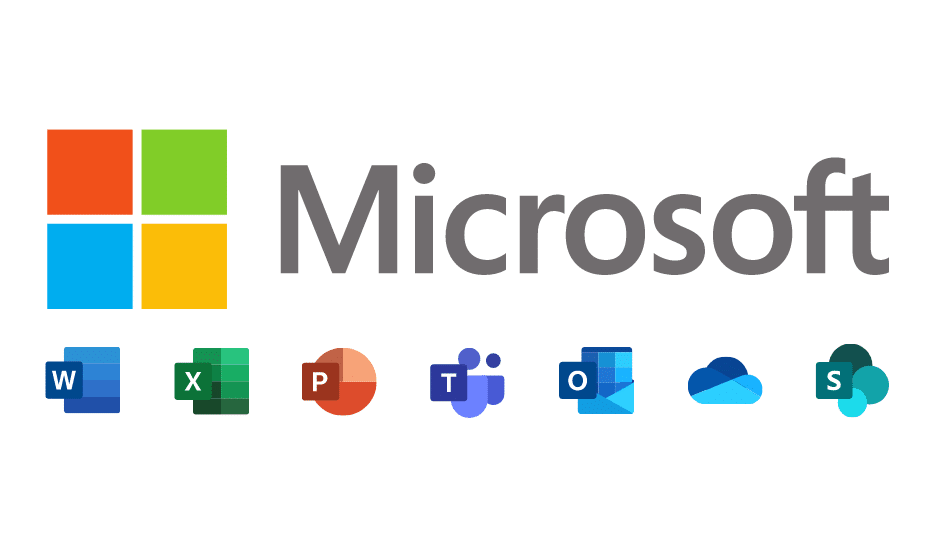
About Course
This course provides learners with comprehensive training on the most widely used Microsoft Office applications, including Word, Excel, PowerPoint, and Outlook. Designed for both beginners and intermediate users, the program equips participants with practical skills to create professional documents, manage data, design impactful presentations, and organize communication effectively.
By the end of the training, learners will gain confidence in applying Microsoft Office tools in personal, academic, and workplace settings—boosting productivity, accuracy, and efficiency in everyday tasks.
What Will You Learn?
- Microsoft Word – Create, format, and edit professional documents such as reports, letters, and proposals.
- Microsoft Excel – Utilize formulas, functions, charts, and data management tools for analysis and reporting.
- Microsoft PowerPoint – Design and deliver engaging and visually appealing presentations.
- Microsoft Outlook – Manage emails, calendars, contacts, and tasks for effective communication and time management.
- Integration Skills – Combine and use multiple Microsoft Office applications seamlessly to complete real-world projects.
- Efficiency and Productivity – Apply shortcuts, templates, and best practices to save time and reduce errors in daily work.
Course Content
MICROSOFT EXCEL
-
Introduction
00:38 -
Overview of Excel
03:33 -
The Excel Ribbon
02:39 -
Basic Operations with Rows and Columns
01:45 -
Data Entry in Excel
03:00 -
Introduction to Formatting
05:40 -
Introduction to Excel Functions
03:42 -
Cut, Copy and Paste
02:10 -
Paste Special
01:17 -
Format Cells
05:24 -
Microsoft Excel 101
00:00
MICROSOFT POWERPONT
-
Overview
00:51 -
The Structure of the PowerPoint Ribbon
05:14 -
The Slide Structure
03:57 -
Insert Objects in PowerPoint
04:06 -
Using Shortcuts
02:34 -
The Quick Access Toolbar
03:24 -
Aligning Objects
03:54 -
Editing Shapes
04:47 -
Formatting Text Boxes
03:51 -
Changing the Size of Objects and Rotation
01:40 -
Using Slide Masters
04:42 -
Modifying the Beginning and Ending of a Line Object
01:46 -
Using Connector Line
03:46 -
Group or Ungroup Shapes, Pictures or Other Objects
01:45 -
How to Fit Text
02:03 -
The Smart Art Feature
03:33 -
Creating Text Effects
02:05 -
Organizational Chart – Practical Exercises
07:58
MICROSOFT WORD
-
Introduction to Microsoft Word 101
02:12 -
Creating a New Microsoft Word Document
02:12 -
Introduction to Microsoft Word Interface
02:35 -
Working with the Mocrosoft Word Ribbon
06:09 -
Microsoft Word File Tab
03:45 -
Entering Text in Your Word Document
08:44 -
Editing Text in Your Word Document
05:05 -
Navigating a Microsoft Word Document
05:39 -
Selecting Text in Your Word Document
07:33 -
Microsoft Word Keyboard Shortcut
01:31 -
Saving a Microsoft Word Document
04:04 -
A Closer Look at the Home Tab
02:33 -
Formatting Text in a Word Document
04:42 -
Formatting with the Mini Toolbar
02:32 -
Formatting Paragraphs in a Word Document
05:38 -
Creating Bulleted and Numbered List in Word
07:52 -
Introduction to Microsoft Word Styles
04:31 -
Creating Custom Microsoft Word Styles
05:38 -
Page Layout Techniques
00:33 -
Working with Word Document
07:59 -
Adding Columns to a Word Document
04:19 -
Working with Page Breaks
05:20 -
Changing the Orientation of a Page
06:36 -
Inserting Headers and Footers
07:40 -
Working with the Page Background
03:00 -
Finalize Microsoft Word Document and Printing
00:27 -
Using a Microsoft Word Checker
04:54 -
Working with Auto Correct
07:19 -
Using the Navigation Pane to Find Replace
05:43 -
Printing with Microsoft Word Document
04:14 -
Converting into a PDF
03:14 -
Email Document as
03:11 -
You’ve Completed the Microsoft Word 101 Course
00:45 -
Microsoft Word 101
00:00
MICROSOFT TEAM
-
Overview
01:39 -
Set Up Free Account
03:38 -
Download Desktop App
02:27 -
Fee
00:54 -
My Activity
01:43 -
Type to Filter
04:39 -
Unread
01:43 -
Mentions
01:05 -
Replies
01:11 -
Reactions
00:33 -
Missed Calls
00:38 -
Voice Mail
00:47 -
Apps
00:41 -
Trending (Copy 1)
00:53 -
Type to Filter (Copy 1)
01:06 -
Type a New Message (Copy 1)
01:31 -
Format (Copy 1)
03:13 -
Set Delivery Options (Copy 1)
01:02 -
Attach (Copy 1)
01:47 -
Emoji (Copy 1)
04:02 -
Giphy (Copy 1)
02:56 -
Stickers (Copy 1)
04:36 -
Praise (Copy 1)
00:24 -
Messaging Extensions (Copy 1)
03:22 -
Invite People (Copy 1)
00:57 -
Join or Create a Team (Copy 1)
05:35 -
Posts (Copy 1)
00:53 -
Files (Copy 1)
04:33 -
Wiki (Copy 1)
01:56 -
Add a Tab (Copy 1)
05:29 -
Open People Panel (Copy 1)
00:23 -
Channel Notifications (Copy 1)
00:42 -
Pin (Copy 1)
00:32 -
Manage Channel (Copy 1)
01:03 -
Get Link to Channel (Copy 1)
00:48 -
Add More People (Copy 1)
00:41 -
Create More Channels (Copy 1)
01:55 -
Open the FAQ (Copy 1)
01:30 -
Views (Copy 1)
01:14 -
Cloud Storage (Copy 1)
01:06 -
Add Cloud Storage (Copy 1)
00:46 -
All Aps (Copy 1)
06:14 -
Personal Apps (Copy 1)
08:17 -
Bots (Copy 1)
02:32 -
Tabs (Copy 1)
03:35 -
Connectors (Copy 1)
01:50 -
Messaging (Copy 1)
01:15 -
Top Picks (Copy 1)
01:16 -
Analytics and BI (Copy 1)
03:05 -
Developer and IT (Copy 1)
01:03 -
Education (Copy 1)
01:54 -
Human Resources (Copy 1)
01:03 -
Productivity (Copy 1)
04:41 -
Project Management (Copy 1)
02:27 -
Sales and Support (Copy 1)
02:35 -
Social and Fun (Copy 1)
01:44 -
Upload a Custom App (Copy 1)
01:11 -
Topics (Copy 1)
02:01 -
Training (Copy 1)
03:03 -
What’s New (Copy 1)
01:10 -
Suggest a Picture (Copy 1)
01:07 -
Give Feedback (Copy 1)
00:33 -
Summary (Copy 1)
02:26
MICROSOFT 365
-
Microsoft 365 101
00:00
MICROSOFT OUTLOOK
-
Microsoft Outlook 101
00:00
MICROSOFT PUBLISHER
-
Microsoft Publisher 101
00:00
MICROSOFT ONENOTE
-
Microsoft Onenote 101
00:00
HOW TO GET YOUR CERTIFICATE
-
Instruction
00:00
Student Ratings & Reviews
5.0
Total 2 Ratings
5
2 Ratings
4
0 Rating
3
0 Rating
2
0 Rating
1
0 Rating
It’s a good match for me and help me complete my training
good

